Add another NIC to VCSA6 (vCenter Appliance 6)
The question is: Why do you need another NIC in VCSA6? Well, you might need to have a network isolated from the outside, a network for backups, replication, or something else. You might need to have a VM that needs to comunicate in an isolated manner with vcenter. The best way (and maybe the only way) to achive this is to add another nic to vCenter. If you have VCSA6, this is the way to do it:
Add a new NIC to the VCSA Appliance:
1 - Login to vsphere web client and search for the VCSA appliance
2 - Go to Manage -> Settings -> VM Hardware and press the button Edit...
2 - Go to Manage -> Settings -> VM Hardware and press the button Edit...
3 - At the bottom of the Window, add a New Device (Network)
4 - In the new network adapter, select the vlan you want and hit the OK button. Don't forget to check if the Connected at Power On checkbox is checked
A new virtual nic is added to the VM. Next we have to configure the network settings for this new nic..
Configure the new network adapter in the VCSA6 Appliance
Login to VCSA Appliance Admin page https://<VCSA ip>:5480 with the user "root"
In the left side go to Networking and you will see nic1 in the Networking Interfaces
In the right side of Networking interfaces click in the Edit... button. A popup window will show up, here you can configure the IP address of the new nic.
Be aware with two things:
- The network mask must be in the /xx form (example: 255.255.255.192 -> 26)
- The appliance does not support more than one default gateway, so this new nic cannot have a gateway.
Adding and configuring a second nic in VCSA 6 is very easy to do. You just have to add a second nic to the appliance VM, go to VCSA Admin page and configure the IP. Of course, if you want to add a third nic, the process is the same...
If you have a VCSA 5 it's a more tricky thing to do. Take a look at Rafal's Post: Add nic to VCSA5
If you have a VCSA 5 it's a more tricky thing to do. Take a look at Rafal's Post: Add nic to VCSA5
Thanks,




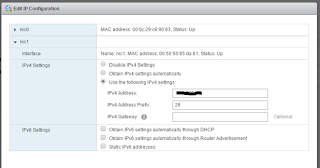
No comments:
Post a Comment