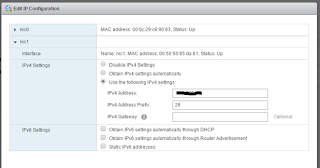You are sysadmin and someone might ask you to create a new disk or a partition in a Windows machine aligned and formatted in a different value from the default. This is valid in physical or virtual environment, of course. Here's how you can check the alignment and the cluster size of the existing partitions and also how you can create partitions with different alignments/cluster size.
Check cluster size and Partition Alignment
Check cluster size
For this you can use the fsutil command. This command gives lots of information and let us do tasks that are related to file allocation table (FAT) and NTFS file systems.
1 - Open command prompt with elevated privileges. You can take a look at the fsutil subcommands
2 - Execute the following command:
c:\> fsutil fsinfo ntfsinfo <drive letter>
Eg: fsutil fsinfo ntfsinfo e:
3 - Look at the value of Bytes Per Cluster. This is the cluster size(in bytes) of the selected partition.
Check Partition Alignment
1 - Go to Start -> Execute and type msinfo32
2 - On the left side of the windows go to:
Components -> Storage -> Disks
(You might need to scroll down to search for the partition you want to check)
Create partitions with different alignments/cluster size
Create partition with a different offset
1 - Open command prompt with elevated privileges
Run the following command
c:\> diskpart
In diskpart prompt:
DISKPART> list disk
DISKPART> select disk <nr>
DISKPART> create partition primary align=64
Now you can format the disk. The easiest way is to use Disk Management (right click in My Computer -> Manage)
Format the partition
1 - Right click the disk and choose Format...
2 - In Allocation unit size choose the value you want. You can also set a volume label and chose the File System (usually NTFS)
3 - Click OK. A warning will show up... Click ok again and you're done...
Diskpart as a lot of options. You can delete and format partitions, assign drive letters or mount points, and so on... If you want more information about it, you can check this link.
Thanks,